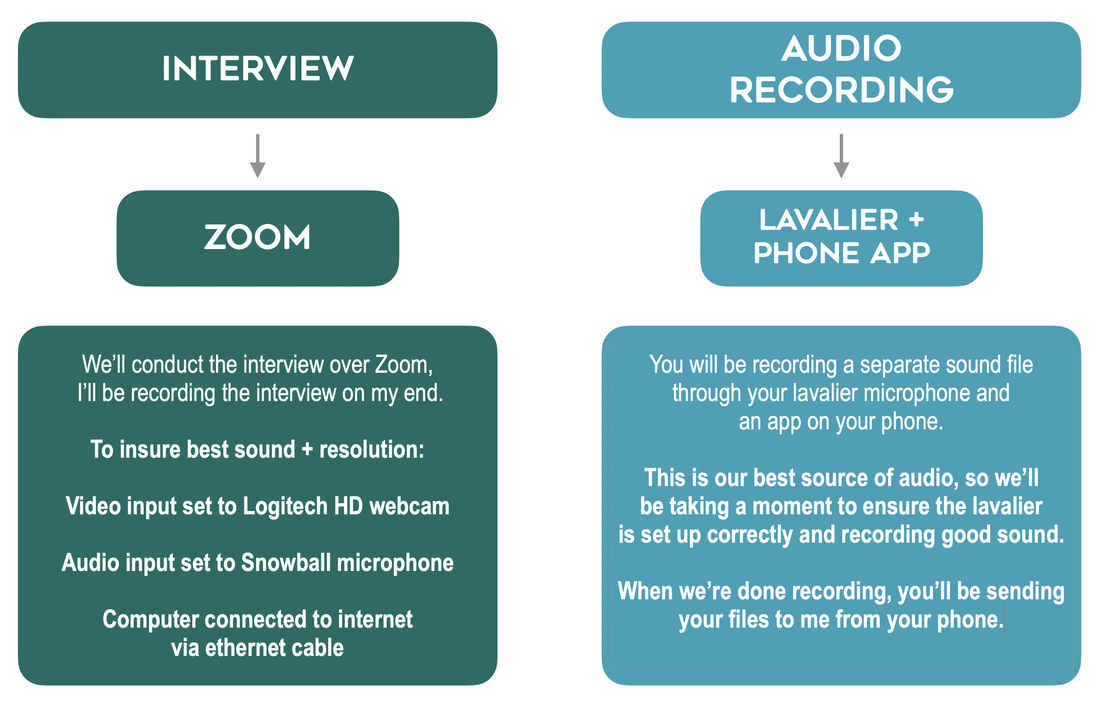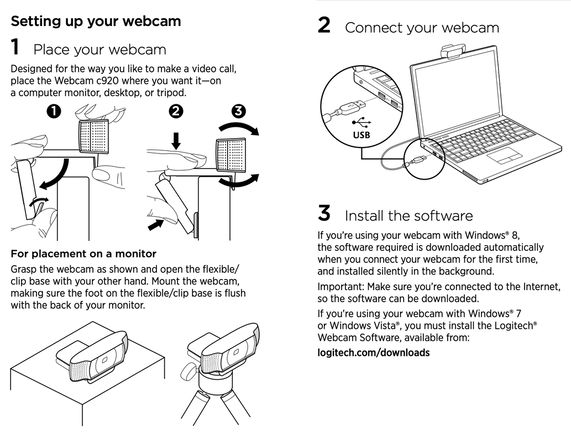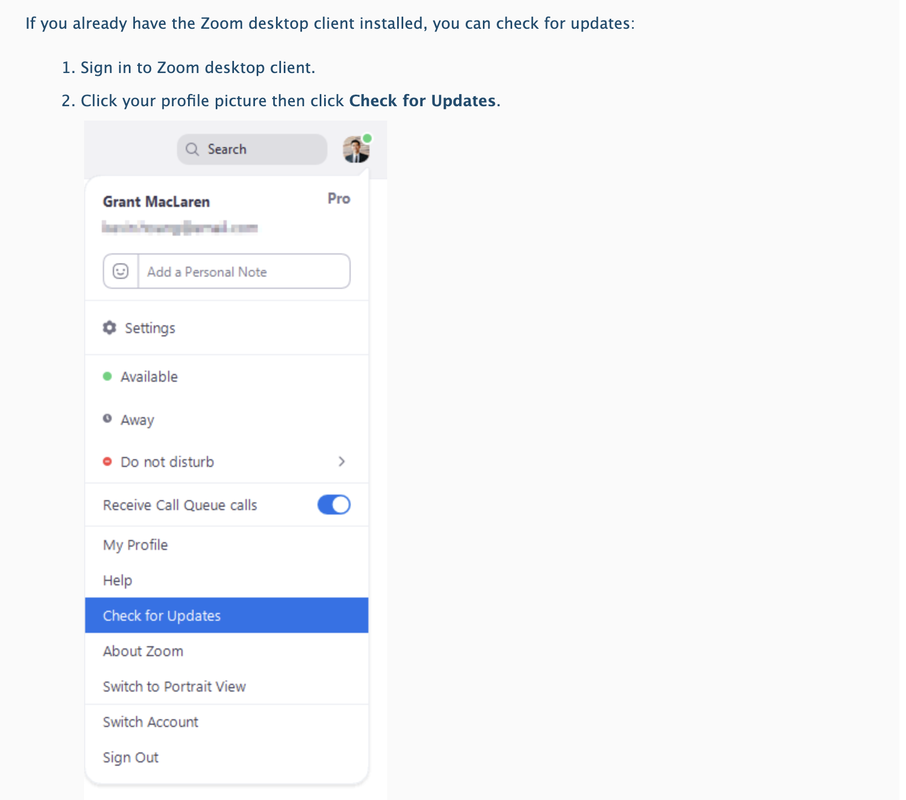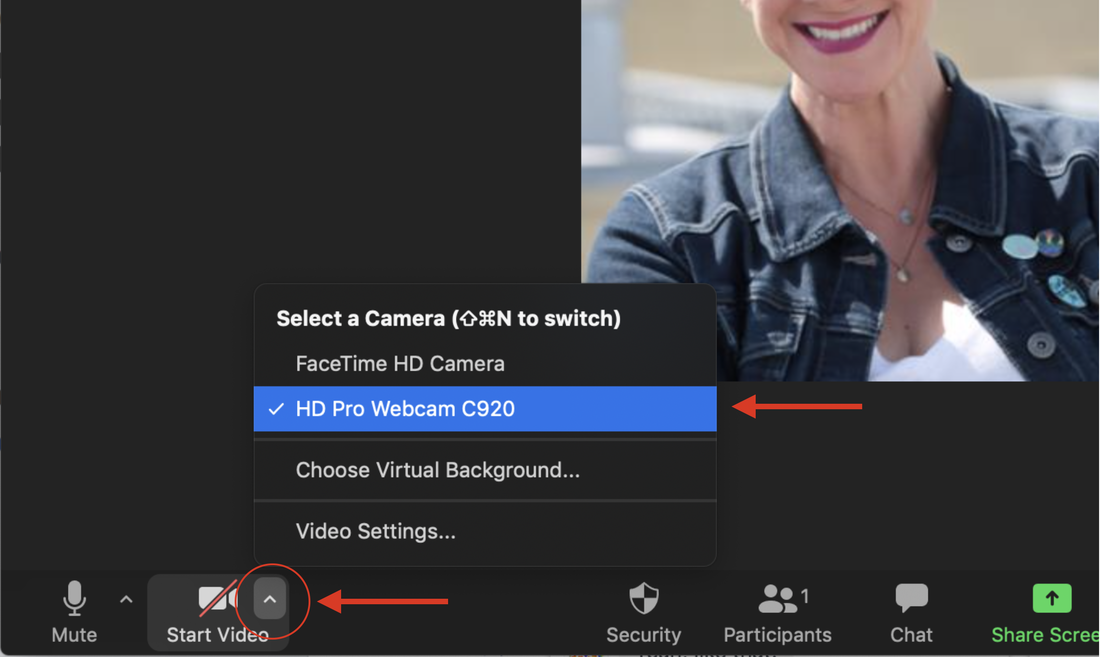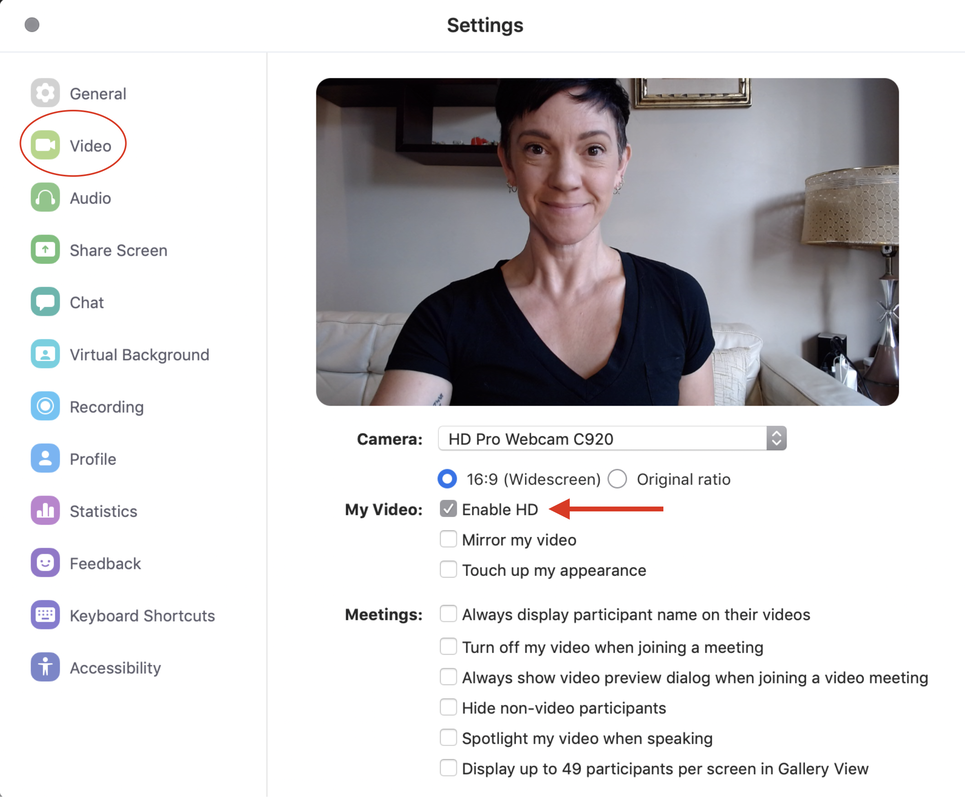VIDEO SET UP GUIDE
Here's an at-a-glance overview of how video and audio will be captured during your interview:
This page contains the information you need to set up your VIDEO. You'll be configuring your HD webcam to work with Zoom.
I'll be going through each of these steps with you during the designated tech set up time on your interview day.
I'll be going through each of these steps with you during the designated tech set up time on your interview day.
1. Download and install the Logitech Camera Settings application on the computer you'll be using for your interview.
To ensure the best image quality, you'll be using the HD webcam for your Zoom call. This camera does not require any drivers or special setup to work with your computer. However, we may need to fine tune some settings. Please download and install the Logitech Camera app, which will give us backup camera controls.
2. Connect your HD webcam to your computer.
Visit the LogiTech Quick Start Guide for detailed instructions for both PC and Mac. Make sure you've reviewed the Audio Set Up page for step by step instructions on connecting your Snowball microphone.
3. Connect to Zoom and configure video settings
|
FIRST, let's make sure you're running the most current version of Zoom on your desktop, v 5.3.1.
If you have the desktop app installed, sign into Zoom > click your profile picture > click CHECK FOR UPDATES. If you do not have the desktop app installed, please do this by visiting https://zoom.us/support/download |
|
|
|
|
4. Sit pretty
- Make sure you're seated with your lightsource in front of you not behind you.
- Adjust the camera so you can make direct eye contact with it - raise or lower your computer/webcam to be at eye level, don't tilt the camera up/down to achieve this.
- Look directly into the webcam and not down at the screen. If it's hard to find your focus, put a sticky note with an arrow on it behind the webcam to help draw your eye.
- Don't rock the boat - make sure your computer is on a stable surface and that you're not tapping or jostling that surface with your hands or feet.
5. Shine a light
Three steps to lighting your frame:
1. Pick a well lit, quiet place to film with an attractive, uncluttered background. Place a window in front of you or slightly off the side for the best light. Do not have a window or bright source of light behind you.
2. Gather one or more sources of light other than daylight, like a ring light, LED light, or household lamps. You can drape white fabric over lamps to diffuse (aka soften) the light. NOTE: DO NOT cover halogen bulbs with fabric, this is a fire hazard.
3. Use available household materials to help you raise your computer/webcam to eye level.
1. Pick a well lit, quiet place to film with an attractive, uncluttered background. Place a window in front of you or slightly off the side for the best light. Do not have a window or bright source of light behind you.
2. Gather one or more sources of light other than daylight, like a ring light, LED light, or household lamps. You can drape white fabric over lamps to diffuse (aka soften) the light. NOTE: DO NOT cover halogen bulbs with fabric, this is a fire hazard.
3. Use available household materials to help you raise your computer/webcam to eye level.
These instructions are to help orient you to the set up so you can be as prepared as possible when we start the call. I'll be going through every part of this set up with you, step by step, during the first part of our scheduled interview time together. Want to run through this in advance before our scheduled interview? Great! Drop me a line and we'll set up a time.